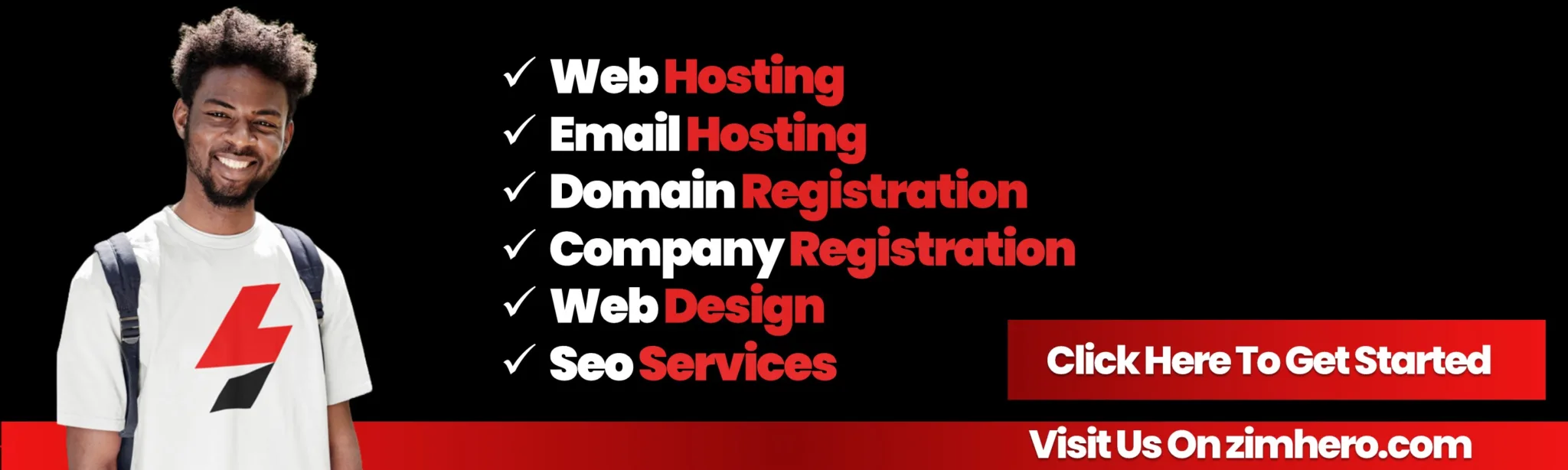2024 step-by-step guide on how to set up autoresponders in cPanel, In cPanel, you can set up autoresponders to automatically send predefined messages in response to incoming emails. Here’s a 2024 step-by-step guide on how to set up autoresponders in cPanel:
1. Login to cPanel:
Access your cPanel account using your web browser. Typically, the URL would be something like `http://yourdomain.com/cpanel` or `http://yourserverip/cpanel`. Replace “yourdomain.com” or “yourserverip” with your actual domain or server IP.

Once logged in, look for the “Email“ section. In many cPanel interfaces, it’s located in the main dashboard or under the “Mail” section.
3. Select “Autoresponders”
Within the Email section, you should find an option named “Autoresponders” or “Vacation.” Click on it to proceed.

4. Create a new autoresponder:
– Click on the “Add Autoresponder” or “Create Autoresponder” button.
– Choose the email account for which you want to set up the autoresponder.
5. Configure autoresponder settings:*
– Character Set
Choose the character set for your autoresponder. UTF-8 is a widely used character set.
– Interval:
Set the interval between responses. You can specify the number of hours between responses to the same email address.
– HTML or Plain Text:
Choose whether your autoresponder message will be in HTML format or plain text.
– Body:
Enter the content of your autoresponder message. This is the message that will be sent to people who email you.
6. Save the autoresponder:
After configuring the settings, click on the “Create” or “Save” button to create the autoresponder.
7. Verify the autoresponder:
– Go back to the “Autoresponders” section to verify that your autoresponder has been set up correctly.
– You may see a list of existing autoresponders, including the one you just created.
Your autoresponder is now set up, and it will automatically respond to incoming emails based on the settings you configured. Make sure to test it by sending an email to the specified email address to ensure that the autoresponder is working as expected.