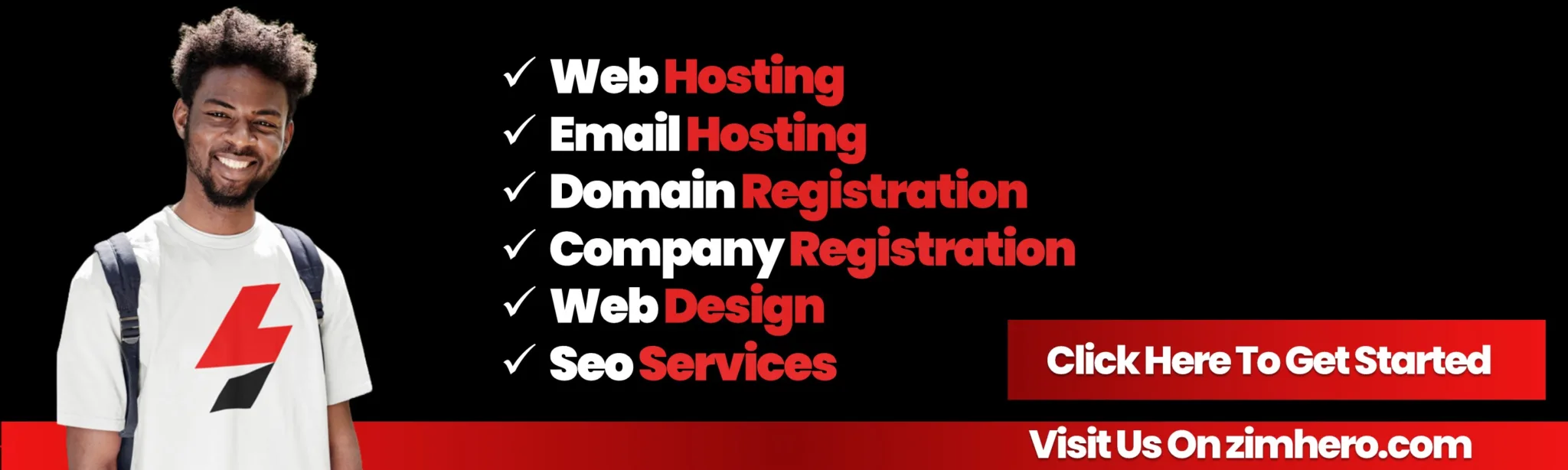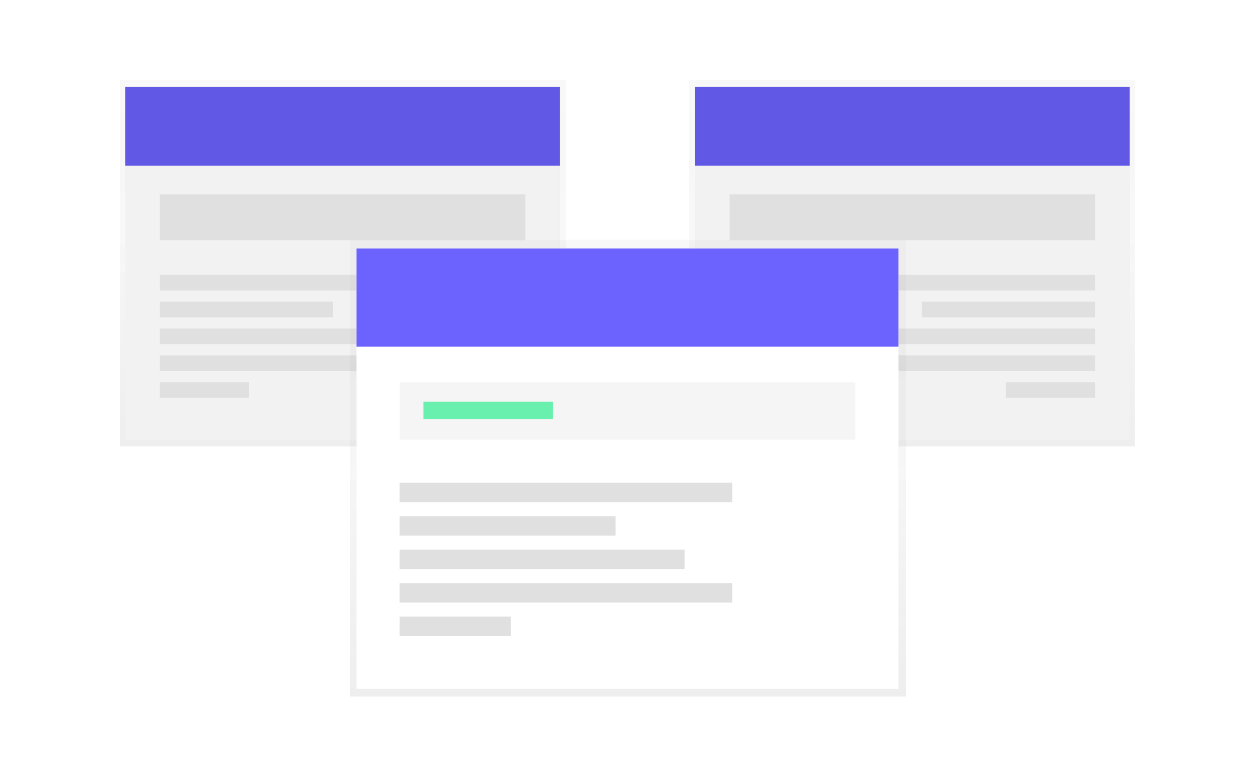
HOW TO FLUSH YOUR DNS CACHE ON WINDOW CMD
Clearing your DNS cache improves your page speed load time and resolves issues of not seeing your website online
There are tons of way of flushing your DNS
The first start is going through the command prompt which is known as cmd
Firstly, you need to press the windows button and type cmd and run it as an administrator

- Type in ipconfig /displaydns the command line this command will help you know the stored DNS entries
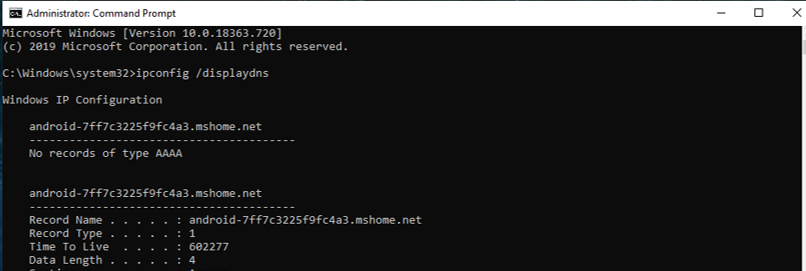
- Type in ipconfig /flushdns to clear the cache wait until you have seen a message saying successfully flushed the DNS resolver cache

- To confirm that you have flushed the DNS you need to type ipconfig /displaydns for the results
HOW TO FLUSH YOUR DNS CACHE IN BROWSERS

HOW TO FLUSH YOUR DNS CACHE IN FIREFOX
Press on the Firefox at the top left on your browser, go to history menu, select Clear Recent History and check all boxes and under time range to clear select everything (except passwords, if you need the passwords) and click clear Now
HOW TO CLEAR YOUR DNS CACHE IN GOOGLE CHROME BROWSER
Open the chrome browser navigate on the 3 dots on the top right corner on your browser then click the dots and go to settings navigate were it says PRIVACY AND SECURITY and click clear browsing data
Google chrome keeps or stores DNS cache on it own here are the steps to clear the DNS Cache. firstly you need to start the chrome browser and type in URL bar this link chrome://net-internals/#dns, google chrome will display a list of hosts in its DNS cache secondly click on the Clear host cache and navigate to the address bar and type in this link chrome://net-internals/#sockets. Click on close idle sockets and the click Flush socket pools
HOW TO CLEAR YOUR DNS CACHE INTERNET EXPLORER
Go to the tab where it says History menu, select Delete Browsing History, check all boxes and click delete
HOW TO CLEAR YOUR DNS CACHE APPLE SAFARI (Mac)
Click the Cog icon on the upper right corner and select or click Reset Safari, check all the boxes and click Reset
HOW TO CLEAR YOUR DNS CACHE APPLE SAFARI (Windows )
Go to Safari menu tab, select Reset Safari, check all box and click Reset