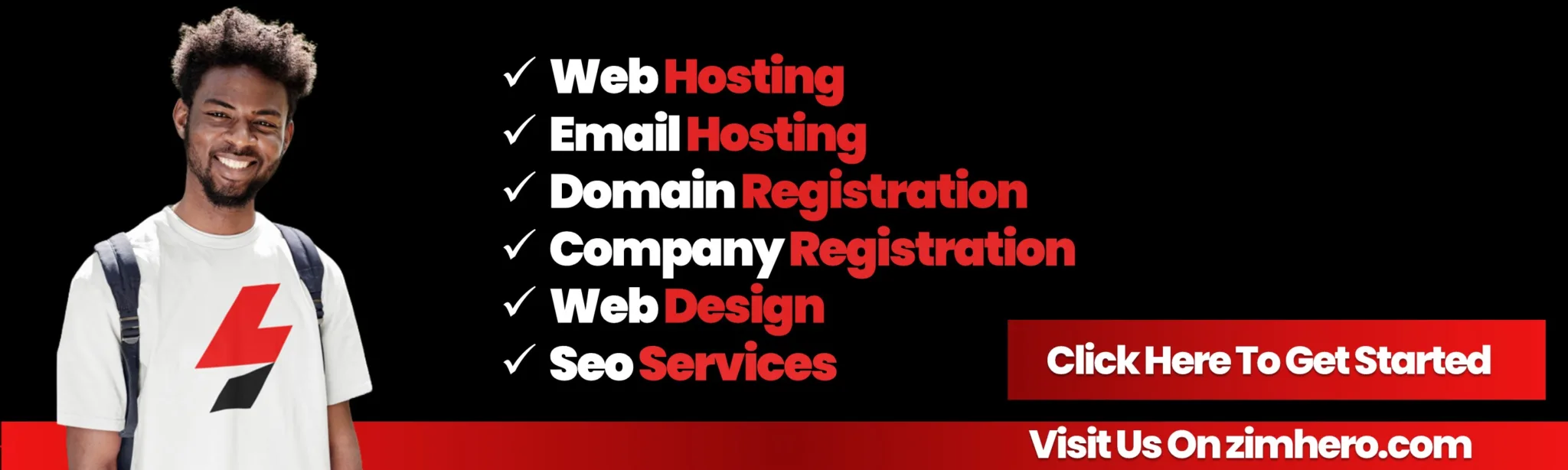Learn how to backup your website in cpanel
How to backup your website to avoid data lose
There many ways of backing your website in this tutorial I am going to show you how to take back 3 ways to avoid data lose
How to take full cPanel backup
1. You need to login into your cPanel after you have logged you will see this page
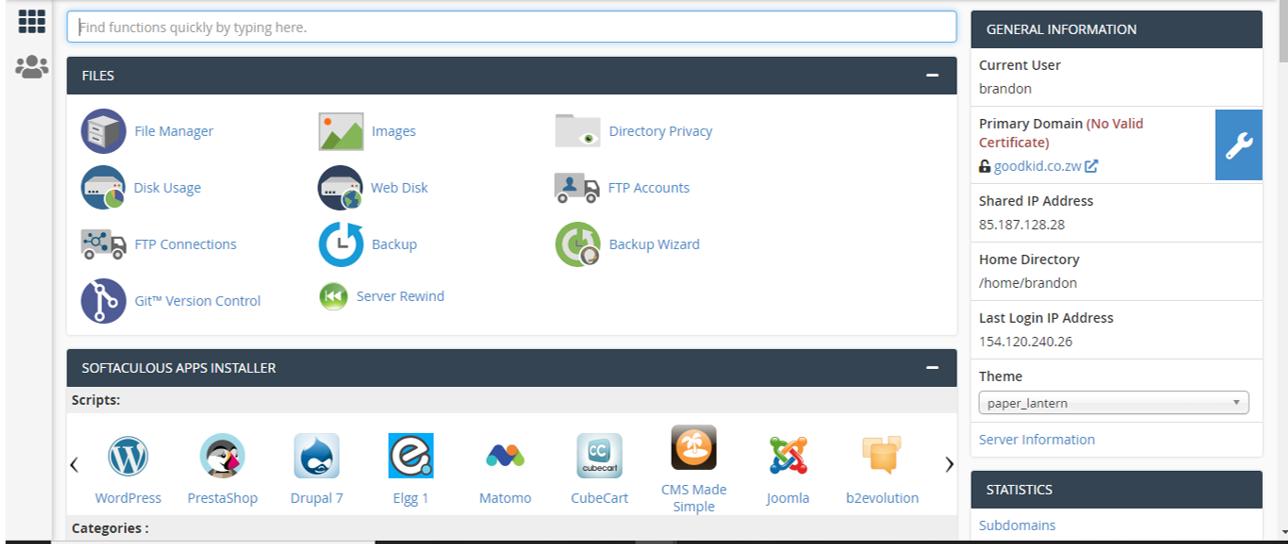
2. Click on Backup wizard

After you have clicked on the backup button please select full backup please note that you can only use this backup to safely store it in your local computer or when you want to move from one hosting provider to another and also you cannot restore full backups via our cPanel you need to submit a ticket to the hosting provider so that they can do it for you

After you have selected full backup you need to enter your email address and your backup destination so there is a remote FTP server, secure copy, and home directory, in this tutorial we going to do home directory backup only. The reason why you have entered your email is for you to be notified as soon as the backup has been done so that you can download it and store it somewhere safe and after you have entered your email click on generate backup and then you will be notified as soon as the back has been taken after the backup have been taken you need to go to you file manager in your control panel in your home directory and locate the backup zip file and right click and you will see an option saying download then you download your back
Congratulation you have taken your backup