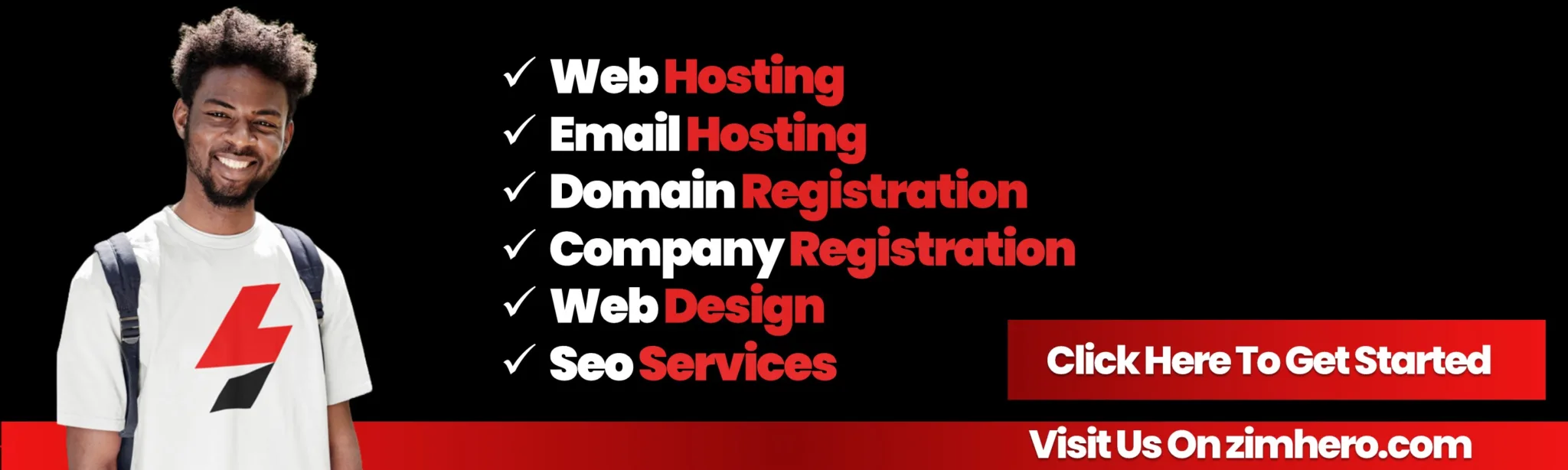In cPanel, you can set up a default email address, also known as a “catch-all” address, which will receive any emails sent to non-existent email addresses under your domain. Here’s a step-by-step guide on how to set up a default address in cPanel:
1. Login to cPanel:
Access your cPanel account using your web browser. Use the URL `http://yourdomain.com/cpanel` or `http://yourserverip/cpanel`, replacing “yourdomain.com” or “yourserverip” with your actual domain or server IP.
2. Navigate to the Email section
Look for the “Email” section on the cPanel dashboard. In many cPanel interfaces, it’s located on the main dashboard or under the “Mail” section.
3. Click on “Default Address”:
Once you’re in the “Email” section, find and click on the “Default Address” or “Default Email Account” option.
4. Select the domain:
If you have multiple domains associated with your cPanel account, select the domain for which you want to set up the default address from the dropdown list.
5. Choose “Forward to Email Address”:
– In the “Forward to Email Address” section, select the option “Forward to email address.”
– Enter the email address where you want to forward all emails sent to non-existent addresses under your domain.
6. Choose “Discard with Error to Sender”:
Alternatively, you can choose the option “Discard with error to sender” if you want to discard emails sent to non-existent addresses without forwarding them. This option will generate a bounce-back message to the sender.
7. Click on “Change”:
After configuring the settings, click on the “Change” button to save your changes.
Now, any emails sent to non-existent email addresses under the specified domain will be either forwarded to the designated email address or discarded with an error message, depending on the option you selected.
It’s important to note that using a catch-all address can lead to increased spam, as spammers may target random email addresses under your domain. Consider the potential impact on your inbox before enabling a catch-all address.